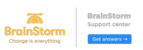Overview: This article will assist the organization in determining whether the BrainStorm migration tool meets its needs. The organization should evaluate the criteria presented in this article before using the Migration Tool.
IMPORTANT: In order for the migration tool to complete the set up of your new Brainstorm Account you must have designated a Primary Contact Administrator in QuickHelp. This contact will be migrated over to Brainstorm as the Primary Contact and Account Administrator. Please verify and/or correct who that Primary Contact Administrator is with your Client Success Manager.
NOTE: The migration tool was designed to support customers that do not have a BrainStorm account. If you already have a BrainStorm platform account and wish to migrate data from your QuickHelp account such as content, groups, or users do not use the migration tool, please contact BrainStorm support and we will develop a customized migration path for your organization.
TABLE OF CONTENTS
- Determining how to use the Migration Tool:
- Existing Account in the BrainStorm Platform:
- Migration Tool Snapshot:
- Reasons Not to Use the Migration Tool:
- Basic Account Information Transferred with the Migration Tool:
- Additional Information that can be Transferred:
- Related Articles
Determining how to use the Migration Tool:
1. The Migration Tool is recommended to initiate a BrainStorm account, even if none of the migration options are utilized. Refer to the options below to determine which selections will be made for your organization.
| Option: | Reason to Utilize: |
| Videos & PDFs |
|
| Groups |
|
| Users and Roles |
|
Existing Account in the BrainStorm Platform:
- If your organization already has an existing BrainStorm account:
- DO NOT perform Technical Configuration until after the Migration Tool has been used.
- Account names must be unique within the BrainStorm platform. It is recommended that the existing account be deleted before using the Migration Tool. If the organization determines that the existing account should be deleted, then it should be named differently from the account that will be migrated.
Migration Tool Snapshot:
The Migration Tool provides a snapshot instance, meaning:
- Updates done in the QuickHelp platform after the Migration Tool has been used will not be migrated to the BrainStorm platform.
- If the organization decides to use both platforms in parallel, then changes to one platform will need to be manually made to the other platform.
Reasons Not to Use the Migration Tool:
- A new account has already been built and prepared for users in the BrainStorm platform.
- Your organization is not ready for a snapshot instance migration or an initiative to launch BrainStorm soon.
Disclaimer: This section provides further details about what is transferred from QuickHelp to BrainStorm, depending on which options are selected with the Migration Tool.
Basic Account Information Transferred with the Migration Tool:
| Active Accounts Only |
|---|
| Company Name |
| Company Logo |
| Account Alias |
| Primary Contact Information |
| Pack License Count & Expiration Date |
| Content Add-On (If Admins can add Custom Content) |
Additional Information that can be Transferred:
Active Users
| Active Users Data |
|---|
| First Name |
| Last Name |
| Department |
| Job Title |
| Country |
| Date Created (This will be the day of migration) |
| Bypass Single Sign-On option |
User Roles
| User Roles | User Roles from QuickHelp to the BrainStorm platform will migrate and be redefined to appropriate user types in the BrainStorm platform. Click here to learn more about user roles in the BrainStorm. |
Groups
| Manually Created Groups | These Groups will be copied, and all members will keep their Group status. |
| Auto-enrollment Groups | These Groups will not maintain their enrollment criteria, but members will keep their Group status. Admins cannot re-enable the enrollment criteria without creating a new Group. |
| Both Group types will migrate: |
|
Custom Content
| Custom Content |
|