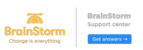Overview: This article will demonstrate to Admins how to migrate from QuickHelp to the BrainStorm platform. Admins will go through the steps below without disrupting their current end-user experience.
IMPORTANT: In order for the migration tool to complete the set up of your new Brainstorm Account you must have designated a Primary Contact Administrator in QuickHelp. This contact will be migrated over to Brainstorm as the Primary Contact and Account Administrator. Please verify and/or correct who that Primary Contact Administrator is with your Client Success Manager.
NOTE: The migration tool was designed to support customers that do not have a BrainStorm account. If you already have a BrainStorm platform account and wish to migrate data from your QuickHelp account such as content, groups, or users do not use the migration tool, please contact BrainStorm support and we will develop a customized migration path for your organization.
TABLE OF CONTENTS
- Initiating the BrainStorm Platform Account
- Using the Migration Tool
- Account Administration Preparation
- Complete the Technical Configuration
- Automatically Created Groups
- Secure Executive sponsorship
- Create Cross-Functional Adoption Opportunities
- Finalize Goals and Objectives
- Create Content Strategy
- Create Awareness Strategy
- Launch BrainStorm and Sunset QuickHelp Checklist
- QuickHelp Sunset Finalization
- FAQs
- Related Articles
Migration Announcements
- BrainStorm platform is now available for customers. It is important to note that Microsoft Copilot content updates in QuickHelp will cease in January 2025.
- If a user has an account in QuickHelp and BrainStorm, they will see both options in the Teams app. The BrainStorm platform will be the suggested option. BrainStorm recommends leaving this in place, but if the Teams app needs to be temporarily unpinned, please follow this article but select "Remove the app" instead of “Add.”
The BrainStorm team has crafted a Migration Checklist as a milestone guide. You may refer to the Migration Checklist as a reference during the migration process.
Initiating the BrainStorm Account
Using the Migration Tool
- The Migration Tool is recommended to initiate a BrainStorm account, even if none of the migration options are utilized. When this is used, a snapshot copy will be created in the BrainStorm platform. It does not remove any information from QuickHelp. Please look at the options below to determine which selections will be made for your organization.
Option Reason to Utilize Videos & PDFs - This will migrate any existing custom Videos and PDFs from QuickHelp and is recommended if there is any custom content in QuickHelp that will be utilized. (NOTE: Videos does not include Embedded Videos. These will not be migrated)
Groups - This will only be beneficial if you select “Users & Roles” as well.
- This will migrate all Groups. Select if you have custom groups that cannot be recreated.
Users and Roles - Select when Microsoft Graph or Google Graph will not be utilized to update your users. This will pull all users (even unlicensed users) from QuickHelp.
- Do not select if you plan to use one of the Graph integrations to update users. These integrations will allow you the most up-to-date list of users.
- Request the enablement of the migration tool in QuickHelp from the Admins' assigned BrainStorm representative. An email notification will be sent when the tool has been enabled.
- Navigate and sign into the QuickHelp Admin platform -> Settings. Admins will see the screenshot of the migration option below.

- Select the pre-determined options that your organization would like to migrate from QuickHelp to the BrainStorm platform.
- If you decide to enable the Redirect Users to BrainStorm feature, any of your end users with a QuickHelp link will be automatically directed to the BrainStorm platform's end user portal page.
- Select Migrate Now to initiate your account request. Any selected options will be migrated after the account is created. If you do not select any options, the account will still be created with basic information. When this is utilized, a snapshot copy will be created in the BrainStorm platform. It does not remove any information from QuickHelp.
- Migration requests are processed on Fridays. After the migration has been completed, the admin who initiated the request will receive an email with instructions to log into the BrainStorm platform.
Access to the links below will be available once your BrainStorm account has been set up.
Account Administration Preparation
- Ensure that you can log in to the BrainStorm Admin portal (https://admin.brainstorminc.com). Admins will need to create a password until their SSO has been configured. (Bookmark the Admin portal.)
- Create a Group for Account Administrators, and add yourself. We recommend leaving off the "Enrollment" and "Awareness" settings.
- You will add other Members to this Group later
- You do not need to have an owner of the group unless you'd like to
- Provide at least the "BrainStorm for Admins" license. You can provide other content packs at this time as well if you would like
- We recommend leaving the notify step off
- Click into the group on the "People" > "Groups" page on the left side rail
- In the Content tab, find and select the checkbox for the "Fundamentals of BrainStorm as an Admin,” "Meet BrainStorm as an Admin," and "Configure BrainStorm for Success" flows. At the top right, you can change the "Priority Settings" to "Important"
- Admins who are only given roles for technical configuration can be excluded from this group
- Add additional users into the system that should be made Account Administrators for Technical setup or for other administrative purpose
- Recommended users to add: System Administrator(s) with the ability to perform the following tasks
- Add Whitelisting
- Add Trusted Sites
- Administrate Microsoft Entra ID (formerly Active Directory) settings (Microsoft Global Admin or Google Super Admin)
- Configure SSO
- Give the "Account Administrator" role to these users.
- Add the user to the Account Administrator group if they will be doing anything other than technical configuration. If they are only getting this role for technical reasons, they will not need to be part of this group.
- Recommended users to add: System Administrator(s) with the ability to perform the following tasks
- Admins can request any additional Packs from the BrainStorm Marketplace.
Note: The BrainStorm User Engagement Pack will be enabled by default and will communicate with any end user every Tuesday if they have content prioritized as Important or Required. - Training: In the end user portal (https://app.brainstorminc.com), you will now have 3 Flows prioritized for you. We recommend taking those courses in this order:
- Meet BrainStorm as an Admin
- Manage Your BrainStorm Platform
- QuickStart | Create Your First Initiative
- Bookmark the end user portal
Complete the Technical Configuration
To complete the technical configuration below, follow the detailed BrainStorm support article here.
- Add Trusted Sites, Enable Direct Send, and Whitelisting BrainStorm IP Addresses.
- Configure Single Sign-On with your Identity Provider (IdP).
- Add company logo.
- Add users using the Microsoft Graph integration, Google integration, or CSV.
- Enable the Microsoft Teams app. Note: If this is not enabled on the QuickHelp platform, wait and do this integration after the QuickHelp platform has been sunset.
- Enable other applicable Integrations.
Automatically Created Groups
BrainStorm utilized a group feature to manage the delivery of content and communicate to users. These are divided into 2 types.
Standard Group - Groups you create and use to manage the learning experience of your organization
Inherited Groups - Groups created for you by either BSI or an approved third party on your companies behave.
Most customers when creating their new BrainStorm account will see the creation of 2 to 4 Inherited Groups from BrainStorm based on your customer type. These groups are used to deliver common content like the BrainStorm for Users and Brainstorm for Administrators pack that include user guides. These groups will also be used for broad communications to administrators for upcoming platform changes.
Secure Executive sponsorship
- Invite Executive Sponsorship for the launch of BrainStorm. End-users need to hear about change from a leader they recognize.
- Identify organizational goals with the Executive Sponsor that are tied to the launch of the BrainStorm platform.
- Film an Executive sponsorship video to welcome end users to the BrainStorm platform and explain why BrainStorm is an essential tool for the organization.
Create Cross-Functional Adoption Opportunities
Create a cross-functional adoption council to increase leadership buy-in for BrainStorm across various business areas. This council should include diverse representation from various business functions (IT, HR, L&D, Communications, Legal, Compliance, Marketing, Sales, etc.).
Expectations of members of the council:
Understanding of BrainStorm Platform and how it can be leveraged
- Active participation in the structuring of initiatives and content suggestions
Finalize Goals and Objectives
- Review BrainStorm's four core learning objectives for digital employees with executive sponsors and cross-functional teams. All four areas should be accounted for as software adoption goals for end users.
- Onboarding: Help new hires onboard quickly by automating training on the tools they need to do their jobs.
- Remediation: Identify undesirable digital behaviors and provide assigned training to mitigate them.
- Transition: Create technology transition plans for switching software.
- Optimization: Leverage Flows to help employees optimize their software usage.
- Determine which software applications or specific features/behaviors admins would like their end users to adopt and align them with one of the learning objectives. This will be used to customize their learning content.
- Determine how the adoption of that software will align with organizational goals.
- Common organizational goals are to increase revenue, decrease cost, and mitigate risk.
- Determine how an organization can successfully measure these adoption goals.
Create Content Strategy
Provide the best experience by ensuring every end-user has content on their home page:
- If Admins utilize the migration tool, their custom content will already be available, and the content will need to be put into Private Packs.
- End users will only have visibility to the Private Packs they have a license to. Create separate Private Packs for content Admins who want to be limited to a targeted Group.
- Upload custom content and sort content by following Step 1.
- Utilizing goals and objectives created above to select Flows Admins want to highlight at launch for each Learning Objective.
- For some Objectives, the BrainStorm team recommends selecting more than one Flow if one topic does not cover end users' goals (for example, onboarding, where end users will want to cover multiple applications).
- In the Content -> Flows section of the BrainStorm Admin portal, end users can Filter by “Objective” and “Software Applications” to narrow their search.
- Review the content by searching the relevant topic name in the End User Portal.
- Build or customize any Flows that Admins would like to use at launch.
- If Admins had custom Skill Paths in the QuickHelp platform, they would have to recreate these skill paths as Flows.
- Any custom Flows will also have to be added to a Pack.
- Create Groups and assign licenses based on how Admins target their training. This may be one Group if the training is going to everyone or a multitude of Groups for additional targeted goals.
- Reminder: The “BrainStorm User Engagement Pack” is enabled by default. Do not prioritize any content to Important or Required until your organization is prepared for end users to receive this email communication on Tuesdays.
- Prioritize Flows to Groups.
- Prepare replacement links for any location where Admins have links to the QuickHelp platform and the BrainStorm platform homepage or a specific Flow or Asset. (Template Coming Soon)
- Test end-user experience with the Admin Group.
Create Awareness Strategy
- Executive Sponsor Launch Email (Internal): Work with the Executive Sponsor to create (or adjust the BrainStorm template) a communication to announce the launch of BrainStorm and the sunset of QuickHelp.
- This should include why it is important to end users, the “What’s in it for me?” and how this change aligns with organizational goals.
- Intranet and Training site (Internal): Prepare a similar announcement on the intranet and training sites that will notify users of the change, with links to BrainStorm. (Template Coming Soon)
- Newsletter and Viva Engage posts (Internal): These further announce the change, with links to BrainStorm (Template Coming Soon)
- “Welcome to BrainStorm” or “Intro to BrainStorm Learning Platform receive” (BrainStorm): One of these two options should be edited to fit the launch and will be scheduled to go out to end users the day after they receive their Executive email.
- Automated Group notifications (BrainStorm): If Admins would like to send the Welcome to BrainStorm email to new users when added to an Automated Group, this can be enabled after the BrainStorm platform has launched.
- Auto Start Flows (BrainStorm): A Flow that starts with a communication can be initiated for a user Group once, and any user who joins the Group after that will have the Flow automatically started for them. The most common types are Tips and Tricks Flows. One should be selected to start sending one to two weeks after launch.
- BrainStorm User Engagement Pack (BrainStorm): If Admins have this pack “Purchased” in the Marketplace on the BrainStorm Admin Portal, any user with content prioritized to them as Important or Required will receive a communication each Tuesday reminding them of the content.
- QuickHelp Events email (BrainStorm): (Template Coming Soon) Prepare a communication that communicates to end users that if they signed up for QuickHelp events, they will need to sign up for them again on the BrainStorm platform, with a link to the events page.
Launch BrainStorm and Sunset QuickHelp Checklist
Prior to Launch
| You can pull any reports you would like from QuickHelp. After sunset, you will no longer have access to QuickHelp reporting. | |
| Please let your BrainStrom rep know when the Executive Communication will go out and the day you want to sunset QuickHelp (these will typically be the same day). | |
| Determine when to disable automated communications in QuickHelp to ensure users stop receiving them before the BrainStorm launch. | |
| If your organization uses the Productivity Plan, please contact your BrainStorm representative to disable it before fully migrating to the BrainStorm platform. |
Launch Day
| Update the priority on content (to Important or Required if you have the BrainStorm User Engagement Pack). This should be done first/just before any communications so that any user who logs in is greeted by applicable content. | |
| Send Executive Sponsor email. | |
| Schedule “Welcome to BrainStorm” or “Intro to BrainStorm Learning Platform” for the following day. | |
| Schedule the QuickHelp Events email for three days after launch. | |
| Set a reminder to start any Auto Start Flows within 1 or 2 weeks after launch. | |
| Replace links to QuickHelp with the appropriate BrainStorm links. |
Post Launch
| Enable the BrainStorm Teams app if not already enabled. | |
| Enable the notify step for Automated Groups. We would recommend that this be used primarily for onboarding groups. | |
| Prepare your following initiatives/campaigns using the same structure. You should rotate out content at least once per month so users have fresh learning materials. | |
| Follow-up Communication (Internal): Prepare a reminder communication to users from direct management or a Champions Network two weeks after launch. We recommend one internal communication a month from now on. (Template available here) | |
| Executive Follow-up Communication (Internal): Prepare a communication for one month after the launch date to be sent by your Executive Sponsor as a reminder to users to take advantage of BrainStorm (Template available here ) |
QuickHelp Sunset Finalization
- The account's CSM is responsible for communicating with our Billing team to finalize QuickHelp's sunset.
- QuickHelp access will be deactivated, and internal processes will be adjusted to reflect that your organization is now on BrainStorm.
FAQs
Q: When will end users be informed regarding the migration process?
A: End users will not receive any communications from BrainStorm relating to the Migration process until Admins are ready to send out communications.
Q: Will end users be able to continue to use the QuickHelp platform during the migration process?
A: During the migration process, the QuickHelp platform will continue to run in parallel.
Q: What are the benefits of migrating from the QuickHelp platform to the BrainStorm platform?
A: The BrainStorm platform enables admins to have the flexibility to customize content and Flow structures to meet their end users' needs. The new BrainStorm platform also provides data that helps Admins make decisions.