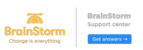There are times when video streaming is not as effecient as we would like due to a slow network. We recommend that you try lowering the quality of the video to improve your viewing experience.
If you wish to change the Playback Quality settings. Here's how:
In the BrainStorm platform, start to play any video
- Click on the Settings icon
- Click on Quality
- Select a lower quality setting

NOTE: The default setting is 720p (auto), which is considered HD or “HD Ready.” 720p indicates that the image resolution is 1280 pixels by 720 lines. The lower the number, the fewer number of lines are displayed during playback, which is helpful on slower networks.
BrainStorm videos will use with your newly selected quality setting until:
- You log out of the BrainStorm platform
- You switch browsers
- You manually change the quality setting to a new setting