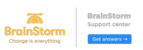Once your client's account has been created in the BrainStorm platform, this article will assist you in your next steps.
Step 1: Update Content, Licenses and Expiration Dates
BrainStorm delivers content to customers through packs. Customer accounts will automatically be given several packs of content to provide an experience like QuickHelp. It will also include several free additional packs that are included with all BrainStorm accounts. The specific packs that customers have will depend on account type, settings and features they have.
Most Customers will include the following:
Pack Name | Type | Description |
Microsoft 365 Core | Licensed as part of Migration | Houses all BrainStorm Microsoft content including flows, videos, PDFs, and prepackaged communications. |
Default Pack | Custom Pack for Customers | Every client is automatically given a private Default pack (which can be renamed). It houses all private content that the customer has migrated from QuickHelp. This will also be a location that can be used for future custom content the customer develops. |
Brainstorm User Engagement |
| Contains 2 key weekly communication to the customers
|
End-user Events Collection | Free Pack for All BrainStorm Customers | Houses free BrainStorm learning events that are available to all users. Even if a client doesn’t renew their subscription, users can continue attending BrainStorm’s 30-minute event sessions (e.g., Essentials of Microsoft Teams, Dive Deeper with Microsoft 365 Copilot). |
NOTE: Licensing limits and expiration dates (Defaults to distant future date) do not come over for your clients. You will need to go in and update them to the correct expiration date and license counts for each pack. To set your clients up for long-term success—and reduce your support burden down the road—we strongly recommend setting the license limit for all packs to match the Microsoft 365 Core pack (or the total number of users in the organization). This ensures every user has access when needed and allows the organization to fully leverage BrainStorm's capabilities without hitting frustrating limitations.  You will need to go in and update them to the correct license counts and expiration dates for each pack.
You will need to go in and update them to the correct license counts and expiration dates for each pack.
- Log into the BrainStorm Admin portal (https://admin.brainstorminc.com)
- On the left hand side click on Accounts > All

- Search for and click on your Client's account (Do not MOBO into their account)
- Click on Packs

- Click on the ellipses next to the pack you wish to update > Select Edit Licensing

- Update the Licenses and Expiration Date > Click SAVE

- Repeat for all packs that need to be updated
Step 2: Complete Technical Configuration
- Update Logo
- You will want to update the logo that comes across automatically for your client to a 1:1 or 1056p x 1056p
- See: Account Configuration Guide (Add Company Logo)
- You will want to update the logo that comes across automatically for your client to a 1:1 or 1056p x 1056p
- Authentication
- We recommend you using Single-Sign-On (SSO) for all of your clients
- To set up Single-Sign_on (SSO) you will need to:
- Other options include:
- Passwords: If the Single-Sign-On (SSO) feature is not configured, the BrainStorm platform will default to password set up
- Magic Links: A password-less login method that sends a unique, one-time-use link to a user's email to sign in to their account.
- We recommend you using Single-Sign-On (SSO) for all of your clients
- Add Users
- We recommend you use an integration to manage your users such as Microsoft Graph or Google Integration
- See: Adding & Managing Users using an integration
- Other options include:
- Importing Users with CSV: Adding & Managing Users via CSV
- Manually Creating Users: Adding & Managing Users manually
- We recommend you use an integration to manage your users such as Microsoft Graph or Google Integration
- Whitelisting for Emails
- For email messaging you may need to whitelist the following 2 IP addresses:
- 159.183.129.244
- 158.247.19.189
- For email messaging you may need to whitelist the following 2 IP addresses:
- Add Trusted Sites
- For content streaming, you may need to add the following Trusted Sites:
Step 3: Manage Customer Content
- Ensure your Templates are in place is appropriate for your organization
- Templates are a new functionality in BrainStorm that allow you to centrally manage content for all your customers. Ideally you will have these in place before the migration, but it can be done at anytime.
- If you do not use Templates and you did not migrate your customer's accounts from QuickHelp, you will need to create groups within each customer to make sure that they meet your business needs.
- See: Templates
- Templates are a new functionality in BrainStorm that allow you to centrally manage content for all your customers. Ideally you will have these in place before the migration, but it can be done at anytime.
- Create and Distribute Private Packs and Content
- If you plan on delivering personalized content to your customers, you will do so through a private pack. This content that you own and control is only visible to the customers you select to view it.
- See: Private Packs
- Configure the User Engagement pack
- Brainstorm utilized the Brainstorm User Engagement Pack to send out weekly communications to users and managers.
- This pack is automatically given to all QuickHelp migrating accounts
- For users to receive the weekly updates you will need to do the following:
- Issues licenses for this specific pack to all users through the creation of an all-users group
- Ensure communication preferences in your account setting are set to active
- In the BrainStorm Admin portal click on Settings >Communication Preferences Automatic System Messages
- Toggle on Weekly User Digest and Manager Digest as needed

Step 4: Redirect Users from QuickHelp to the BrainStorm platform
Prior to deactivating QuickHelp, you may wish to "redirect" the end users from QuickHelp to the BrainStorm platform for approximately 2-4 weeks.
To enable the Migration Redirect feature:
- Click Settings on the QuickHelp Admin page.
- Under the Company section, enable Redirect users to BrainStorm.
- Click Save Changes.
Step 5: Deactivate QuickHelp
NOTE: Redirecting your clients will no longer function once they have been deactivated.
To Deactivate a Client:
1. Log in to the QuickHelp Admin portal (https:/admin.quickhelp.com)
2. Click CUSTOMERS > and click on the customer that you wish to deactivate (please do not MOBO into that customer) 3. Uncheck the Active Box
3. Uncheck the Active Box
4. Click SAVE CHANGES (on the bottom of the screen in the black)