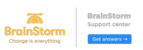NOTE: If you want to add a Pack to a child account, you don’t need to ask BrainStorm for one. As a Service Provider, you have the Admin Rights to add Packs to your child accounts yourself.
IMPORTANT: Free Packs
The following Packs are Free to your Child Accounts:
- BrainStorm for Admins
- BrainStorm for Users
- BrainStorm Events
- BrainStorm User Engagement
- Default Pack (This Pack is enabled when the Create Content toggle is enabled in Add Ins)
To issue a Pack to your child customer please do the following:
Accounts
1. In the BrainStorm Admin Portal click on the customer's name you wish to add the pack to.
Packs
2. Click Packs from the top of the screen

3. Click Add Pack

Add Packs
4. Search for the Packs you wish to add
5. Check the box within the Pack(s) you wish to give to your customer
6. Click Next
Provision Licenses
7. Complete Provision Licenses section(s)
Licenses: Enter in number of licenses to give to customer for this Pack
Expiration: Select Custom Date
Date: Enter Date for Packs to Expire
8. Click Finish
9. Verify that all Packs were added correctly.