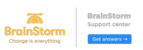NOTE: Google integrations are synced nightly
If your organization uses Google for active directory management, we recommend that you use a Google Integration to manage your BrainStorm users. Changes made to your organization's active directory will automatically merge with BrainStorm when Google pushes those changes
NOTE : These steps will need to be completed by a system administrator with Google Super Admin access to authorize permissions.
MPORTANT: Verify that you are Managing on behalf of your customer.
1. From the left sidebar, click the account settings icon at the bottom left, then select Integrations.
NOTE : If your customer's logo has been added to their account, the icon at the bottom left will be their organization's logo, otherwise it will simple be a "gear" icon.

2. Click Add Integration

3. Select the Google circle then click Next at the bottom of the page.

4. Select the desired configuration settings (see table below for descriptions)

NOTE: Each time you enable or disable the Licenses feature, you must re-authenticate with your organization’s Google Super Admin account.
Setting | Description |
Sync Users | Imports user data (name, job title, department etc.) into the BrainStorm platform. |
Import Usage Data | Activates Google usage data. |
Make Active When Finished | Activates the daily sync. If disabled, synchronizing with the BrainStorm platform will be paused |
5. You will be directed to log in to your Google account to approve access and enable this integration. Once you have approved the integration in your Google account you'll be directed to the next step
6. Notify
- Toggle OFF to turn off “Welcome to BrainStorm” message.
- Keep toggle ON to send “Welcome to BrainStorm” message.
NOTE : These settings may be changed at any time and all future user additions will follow the notification setting.
NOTE : This email template may be edited as you would like.

7. Click Finish or Notify & Finish
On the Integrations screen you may view the status. Users and user data will be available within 24 hours.