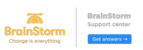HTTP Archive or HAR
Overview: An HTTP Archive or HAR is a file that contains a log of all the requests and responses that occur between a web browser and a web server during a browsing session. HAR files are commonly used to debug or analyze web applications because they provide detailed information about each request. If you are experiencing an issue with BrainStorm that cannot be resolved, our support team may request an HAR.
To export an HTTP Archive, enable Developer Tools for your browser (see instructions below for your browser).
Microsoft Edge & Chrome
Click ellipses at the top followed by More Tools > Developer Tools.
Click the Network tab and make sure that the Preserve log box is checked

Using the same browser window, navigate to BrainStorm and repeat the steps that caused the original issue.

When finished, click the down arrow at the top and save the .har file.

Reply to the support ticket and attach the .har file. You can also email the .har file to support@brainstorminc.com.
Safari
Navigate to Safari > Settings and click Advanced.
Check the box next to Show Develop menu in menu bar.

Using the menu bar at the top, click Develop > Show Web Inspector.
Click the Network tab at the top.
Using the same browser window, navigate to BrainStorm and repeat the steps that caused the original issue.

When finished, click Export at the top and save the .har file.

Reply to the support ticket and attach the .har file. You can also email the .har file to support@brainstorminc.com.